Tab List
Below is a list and overview of each Tab.
Play Tab
The Play Tab focuses on your scheduled and favorite guides.
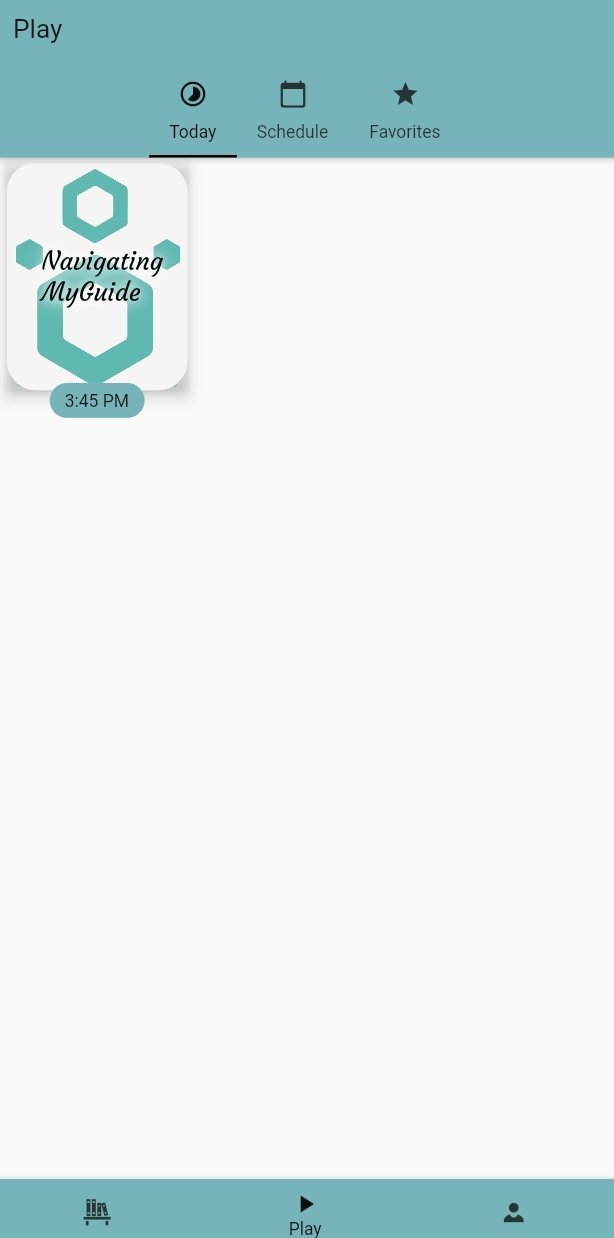
Scheduled guides will appear in the "Today" section on the day the guides are scheduled to be played. If you do not have MyGuide open on your device, you will receive a device notification when your scheduled guides are meant to be played.
You can assign guides to play at specific times in the "Schedule" section. You can also see all scheduled guides associated with your account. If you have a Guardian account, this includes assigned guides for your guarded accounts.
You can add your favorite guides to the Play Tab. Find the guide you like, open the choice menu on the guide, and select more. Scroll down until you see the "star" and tap on it. Return to the Play Tab and navigate to the "Favorites" section to view your Favorites list.
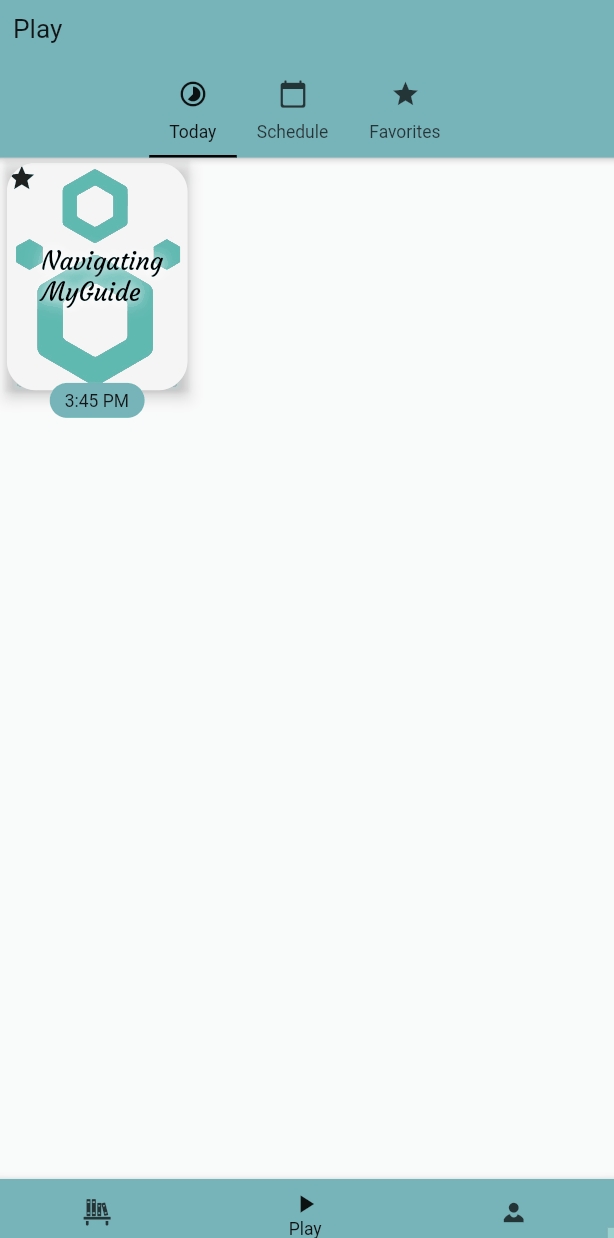
Library Tab
The Library Tab will show you all the libraries that you are connected to. This includes your personal library, the public library, and any other library you have been invited to join.
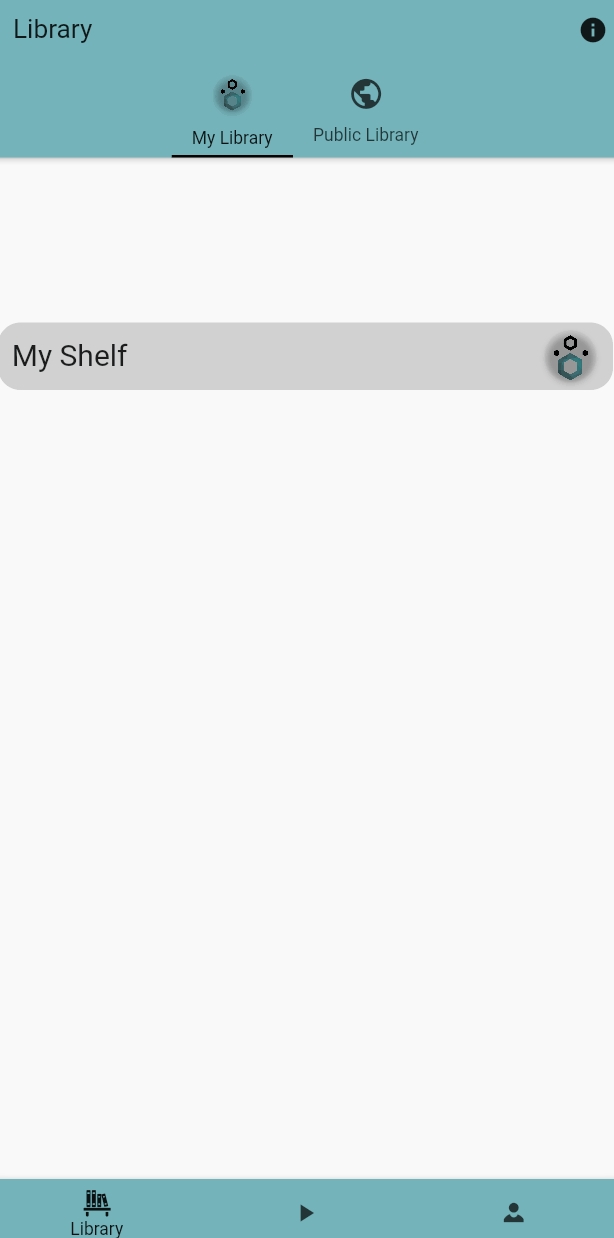
Me Tab
The Me Tab allows you to view and manage your user information; manage your MyGuide settings, where you can customize exactly how MyGuide responds to you, including the appearance, functionality, and editing level preferences, as well as many others; and access Live Monitoring, Custom Reports, and aggregated Reports for your account, as well as for any account you are permitted to view reports from.
You can also manage Contacts and Guardianship here. If you have a Guardian account, you can access the Passthrough feature here for your guarded accounts. You can also find access to the user manual, check for MyGuide updates, and report a problem on MyGuide by tapping the "Support & Info" button on the "Account" page.
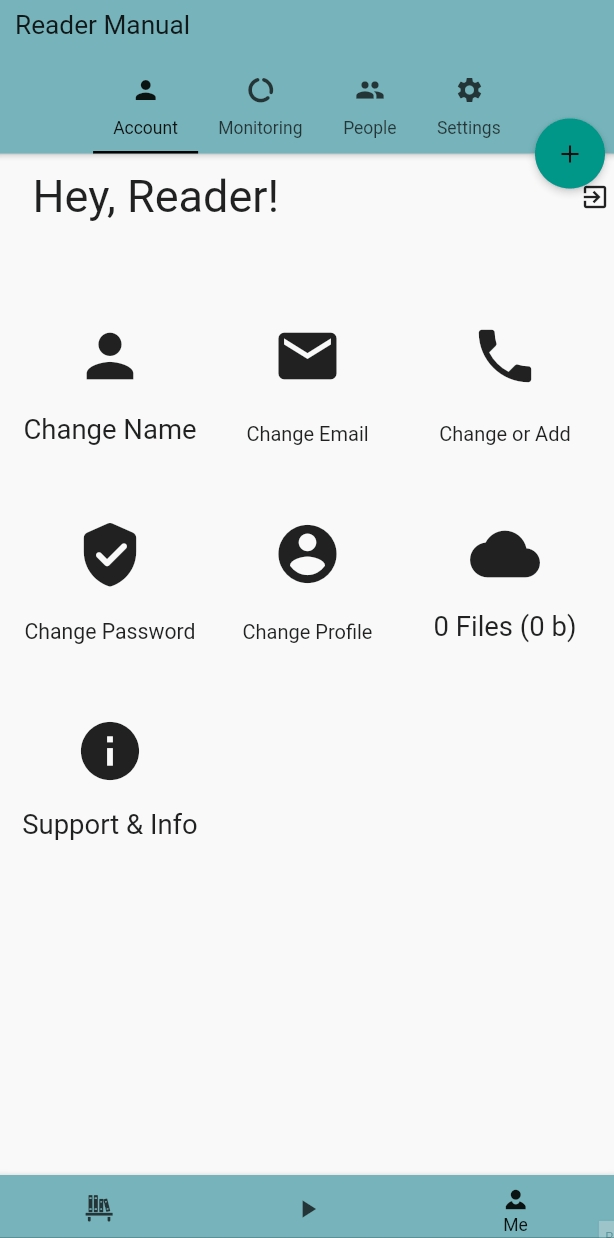
Last updated
Was this helpful?